Templated folder generation
Quickly builds folder and file structures based on your own folder and file templates.
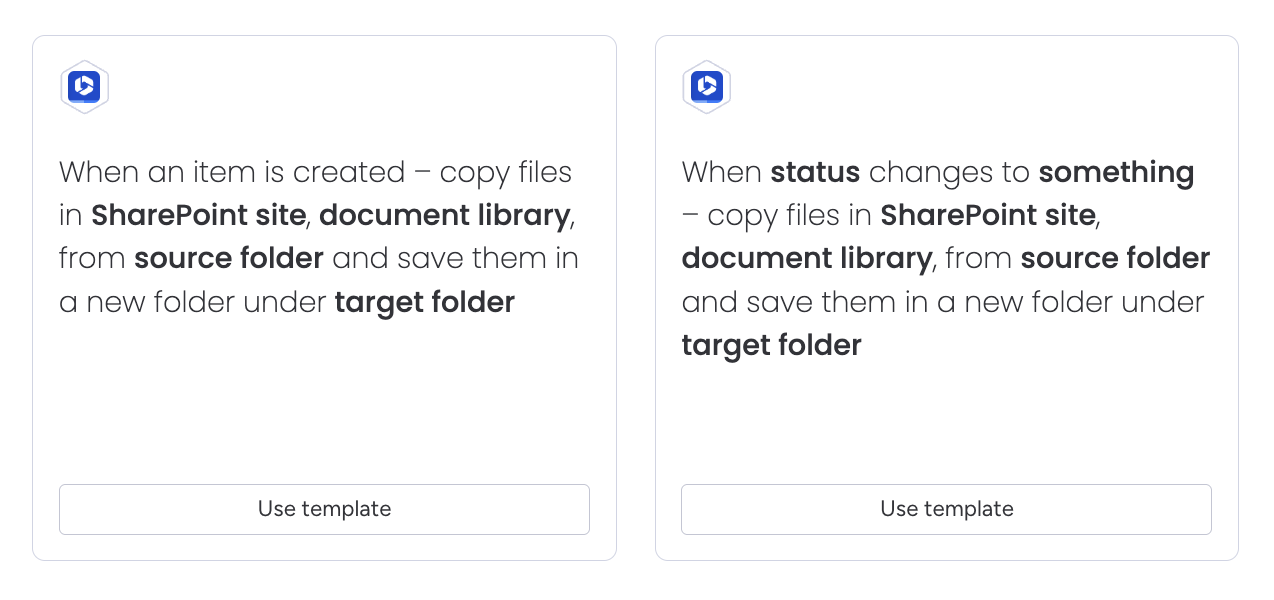
These automation recipes allow users to create/generate a consistent folder structure for their repeatable work activities and store all files and folders related to a monday.com item in a preconfigured location within SharePoint Online.
These automations are called by the following triggers
When an item is created in a board.
When the status of an item in a board changes to something.
When either of changes have been triggered, the app will copy the files in a SharePoint site, document library, from a source folder to generate a new folder under a target folder.
The automations work with the Secure Embed • Microsoft 365 item view feature to display the newly created folder and files in a view for the item.
If the automation has been executed successfully, the Secure Embed • Microsoft 365 item view will automatically be configured to point at the newly created folder and cannot be configured manually.
How the automation works
Here’s a walkthrough video to show how the automation feature works:
https://www.youtube.com/watch?v=4mq-_Q6FgssThis automation runs in a non-destructive manner.
If an automation has already been run, and a folder has already been configured for the item, it will not change anything – No new folder will be created or configured for the item
If another folder already exists with the same name, it will create a new folder with the name
Item Name (Item ID) Number(whereNumberis a number starting at 1) and configure the Secure Embed item view to point to the new folder. The original folder namedItem Name (Item ID)will remain on the SharePoint site.
If you’ve setup this automation on an existing board, you can “re-run the automation” for existing items to create the folders in SharePoint:
Re-running automations for SharePoint folder generation
Use cases
We see these automations as very useful if you work in a regulated environment with standard operating procedures and for each task you’ll need all the required template documents.
Project management documents
Case management documents
HR processes
Recruitment documents
Real estate sales documents
Processes & certifications
APQC
ISO 9001
SOC2
Investors in People
ITIL
