Secure Embed • Microsoft 365
Secure Embed allows you to securely embed a file or folder from Microsoft 365, OneDrive for Business and SharePoint Online within monday.com.
Once added, you can perform a number of operations on the file or files within the displayed folder such as:
View/preview most file types
Edit files in the native Microsoft 365 apps, such as Word, PowerPoint and Excel
Files edited in the native apps will automatically save back to Microsoft 365
Open files in browser, or download
View Microsoft 365 files as PDF
Secure Embed is available with the following feature locations:
Board views
Item views
Dashboard widgets
Workdoc widgets
Object views
These are views created in the main left hand navigation in monday.com
How it works
Here’s a walkthrough video to show the Secure Embed board view feature:
https://www.youtube.com/watch?v=rJRuBBk_ctAUsing the Secure Embed in item views, dashboards and workdocs is very similar and more videos for those will be published soon.
When to use
When the file must remain completely private
When you wish to share a folder and it’s content
When there are strict access controls on the file or folder
When not to use
When you simply want to share a link with anyone
When the file can be displayed publicly
Advanced usage
In item views
This feature can import files storage in monday.com columns of type file into the configured Microsoft 365 folder.
If the item has columns of type file, and within those columns, there are files stored within monday.com assets (but not as OneDrive, Box or Google Drive files), the “Import assets from file columns to this folder” button will be displayed at the bottom of the item view:
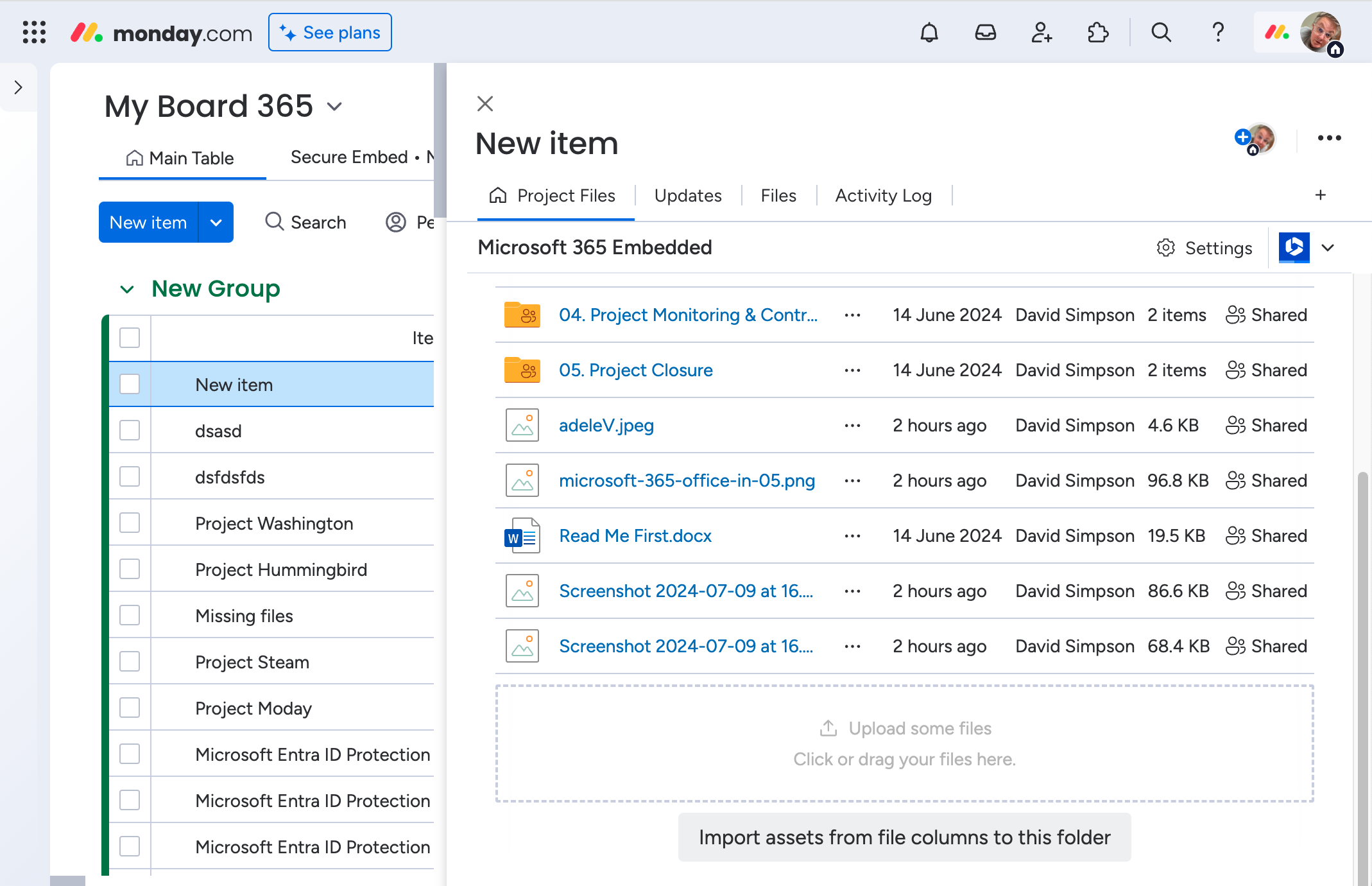
Press the button to import all your monday.com assets into the Microsoft 365 folder.
Once the import has completed, you may delete the files from monday.com as required.
Configuration
Link behaviour
By default, the links in the Secure Embed folder view open in a preview modal window within monday.com, but this is configurable by browsing to Administration:
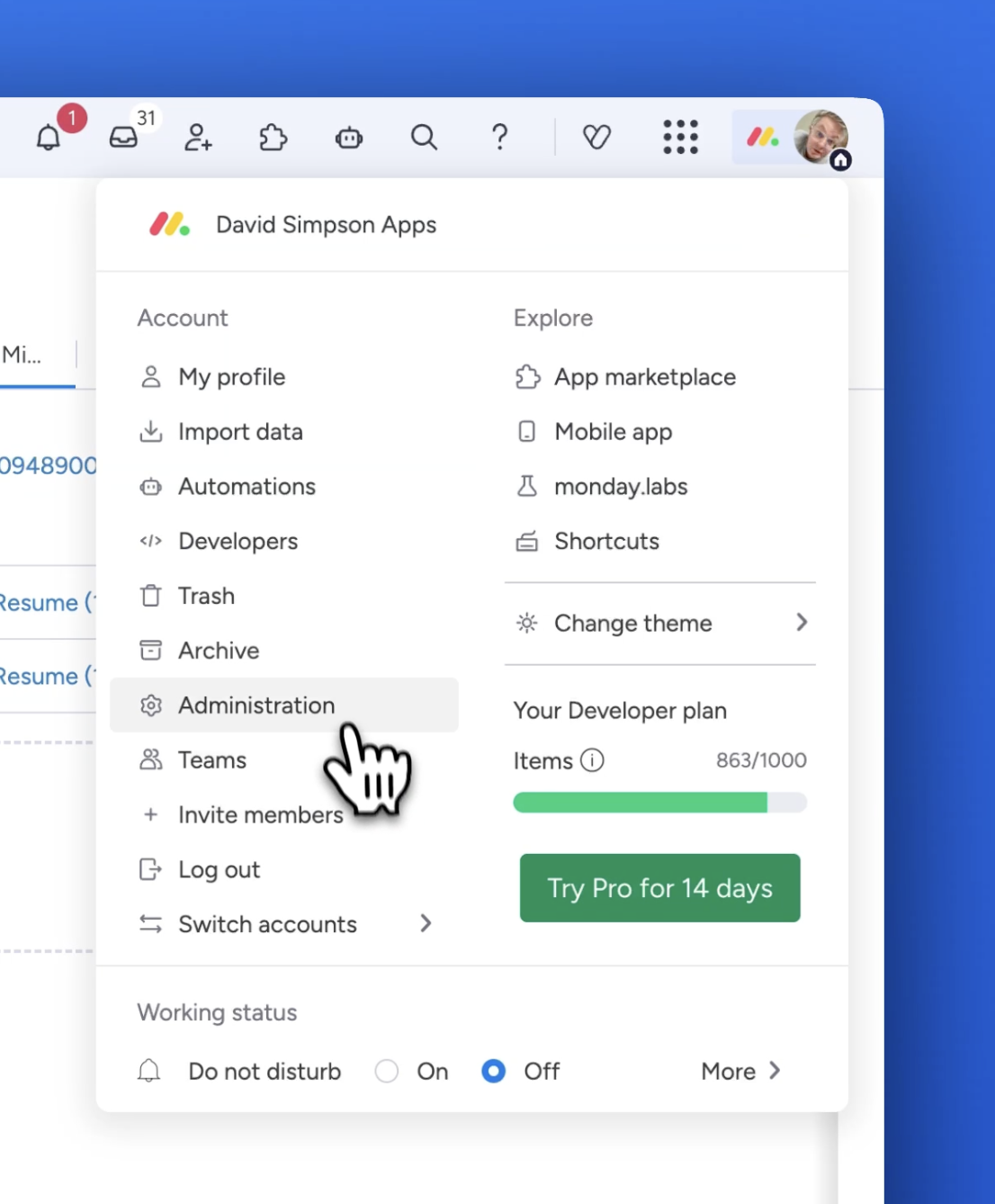
Then Admin Apps & Microsoft 365 SharePoint:
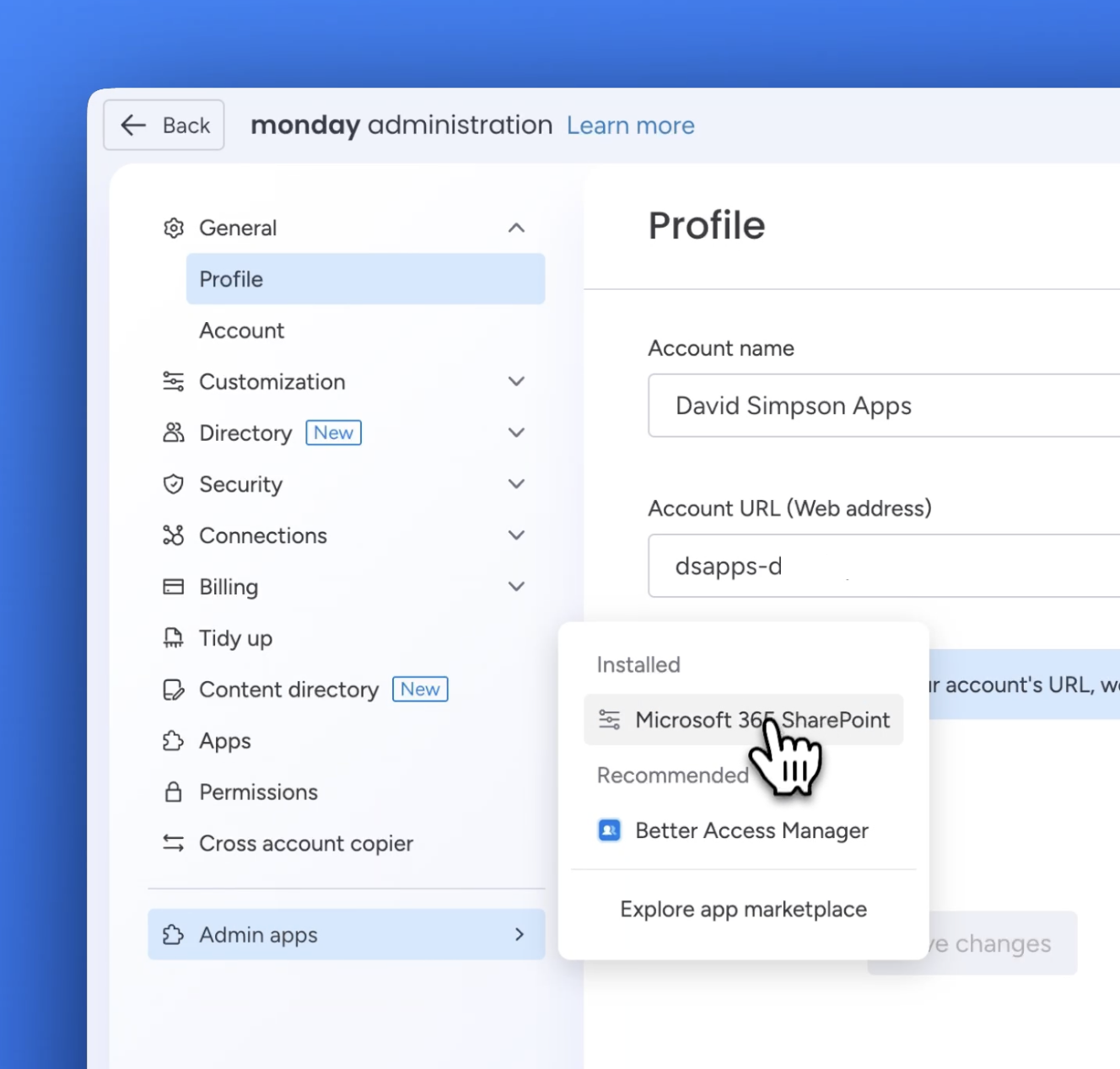
From here you can customise the link behaviour:
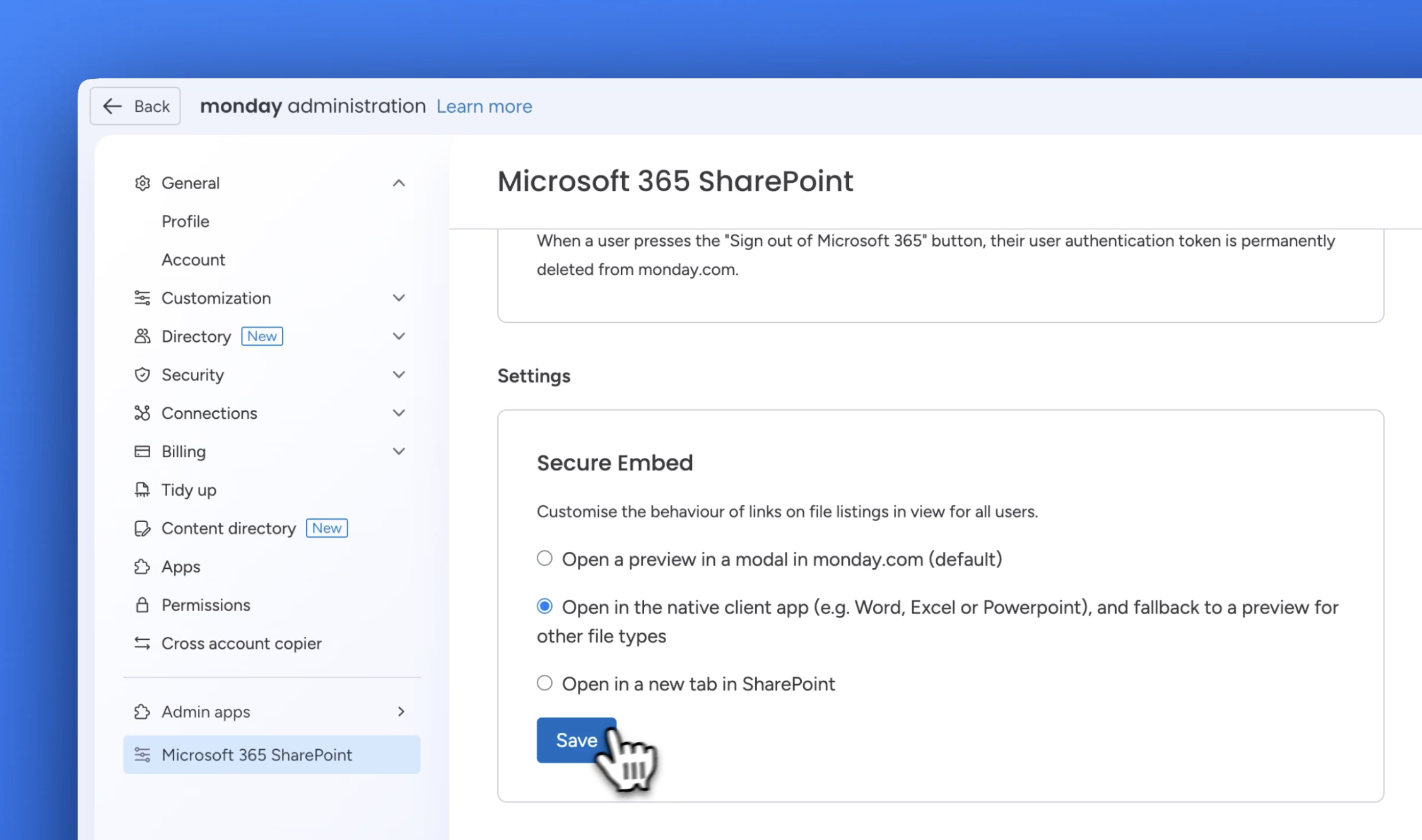
Video demo:
https://www.youtube.com/watch?v=SlgaC41jFAg
FAQs
Can I edit Office files such as documents & spreadsheets in monday.com?
Microsoft do not permit you to edit Office files directly on monday.com, but there are a variety of alternatives. In the file list view, click on the “•••” / action menu next to the file name, and you can select:
Open in browser – edit the file in a browser directly in SharePoint
Open in app – edit the file in your desktop Microsoft 365/Office app such as Word, Excel, Powerpoint
