Revoking access to Microsoft 365
Once signed-in to Microsoft 365:
Individual users can revoke access to their own Microsoft 365 account.
Admin users can revoke access to all Microsoft 365 account users
Revoking access for individual users
Press the Microsoft 365 profile dropdown menu in the Secure Embed app:

Press Sign out of Microsoft 365.
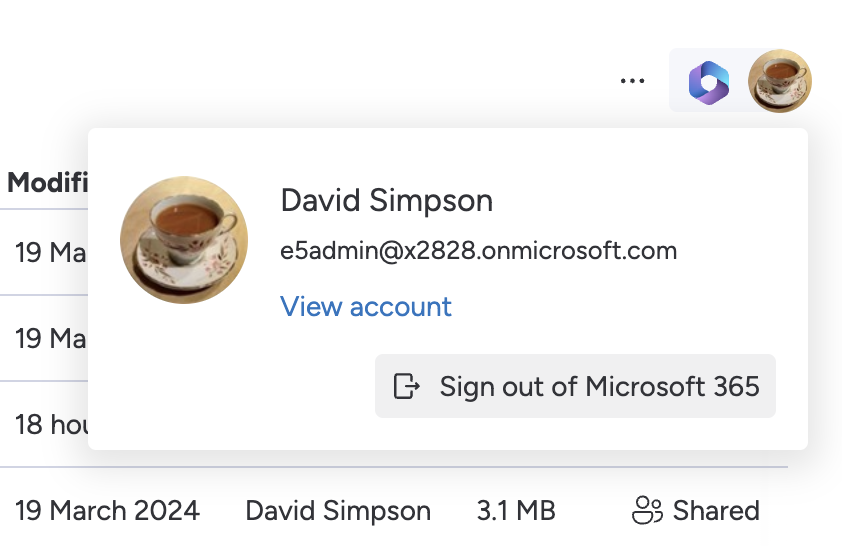
On the confirm screen, press “Yes, sign out of Microsoft 365”:
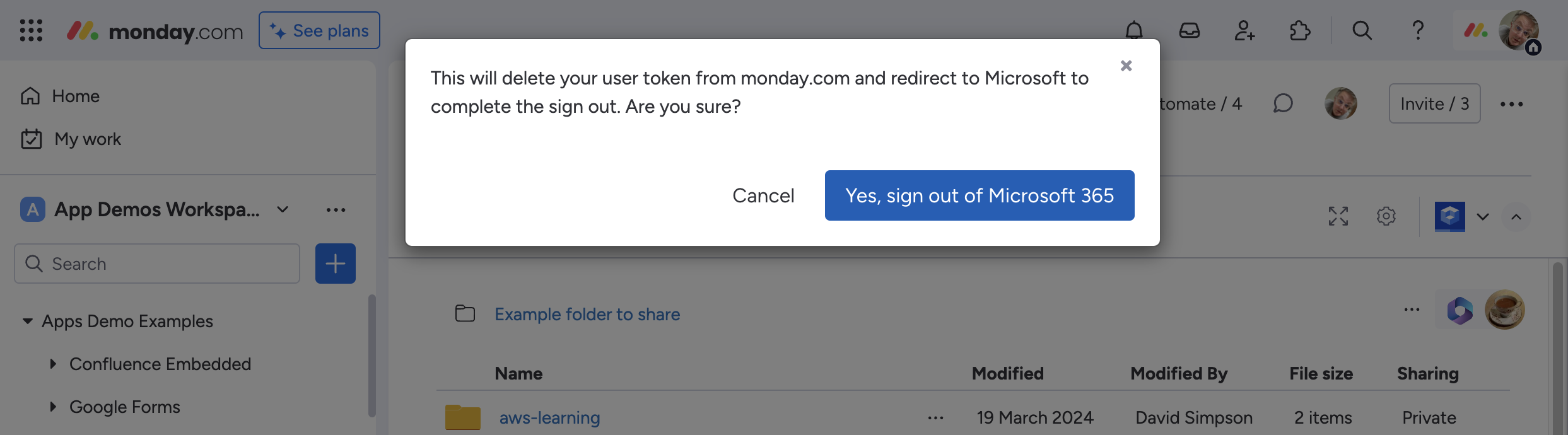
A new window will open to complete the sign-out process in Microsoft 365.
You have signed-out of Microsoft 365 and will need to sign-in again to continue using the app:
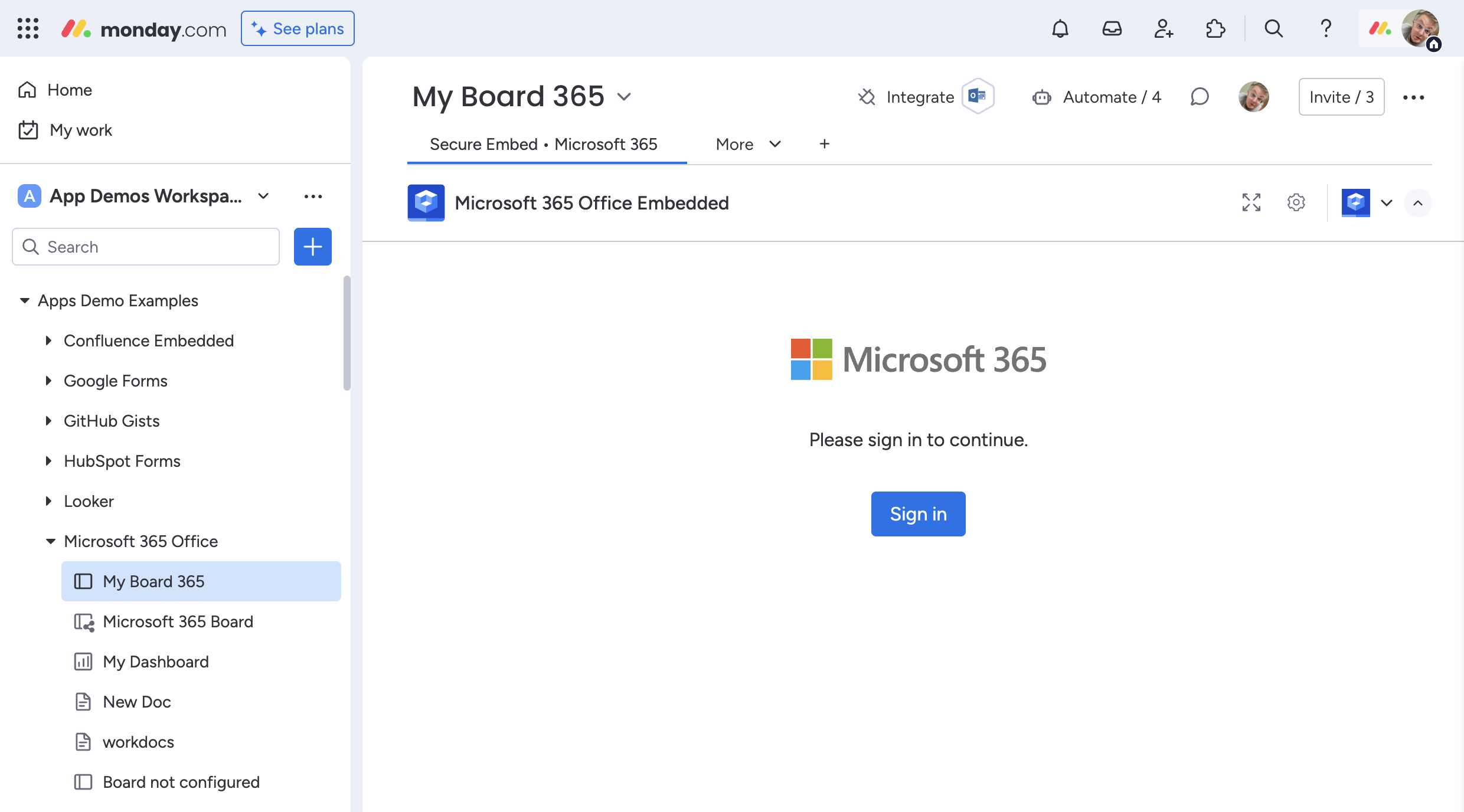
Revoking access for all users
If you want to revoke access for all users, sign-in to monday.com as an admin user.
From the top of the screen press the Jigsaw icon for monday marketplace
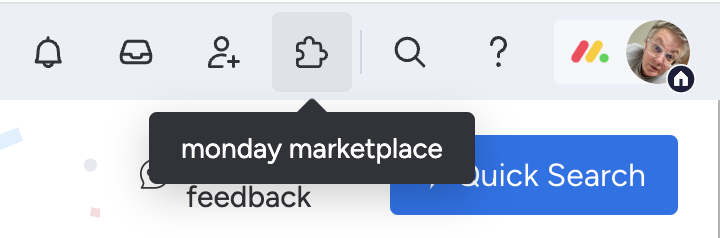
Then select Installed apps fro the top right hand side of the modal:
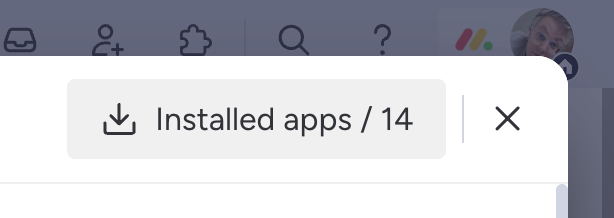
Search for “365”
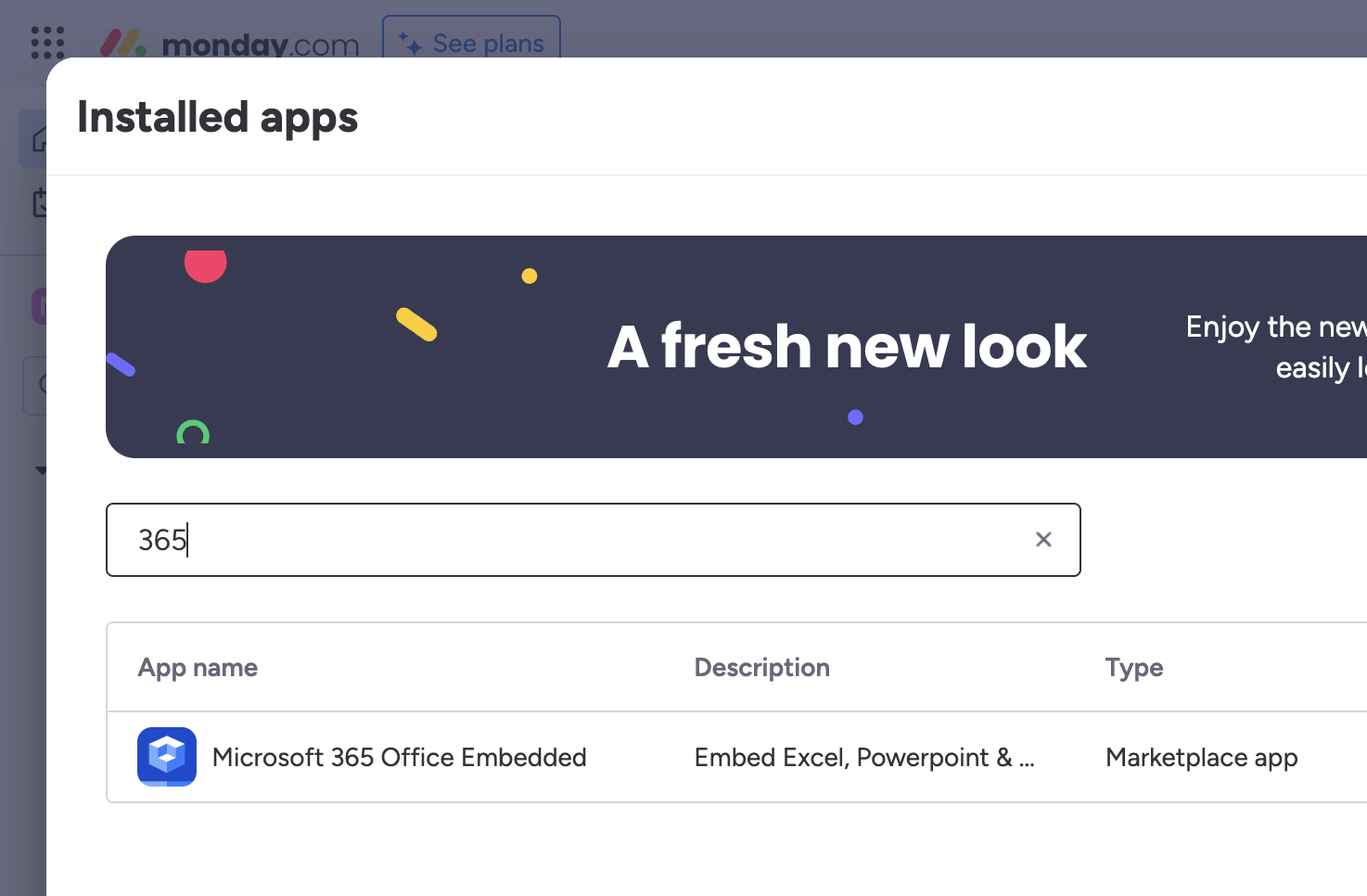
Then “View app”
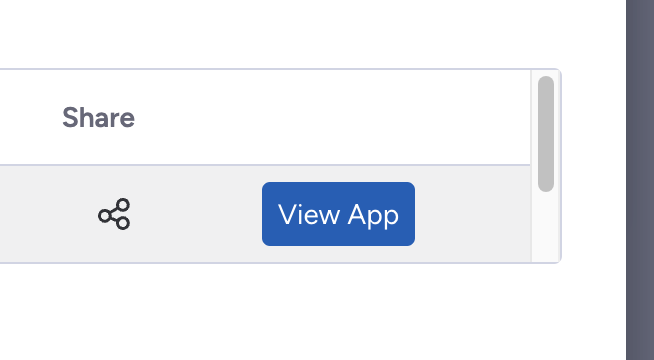
Then “Settings”
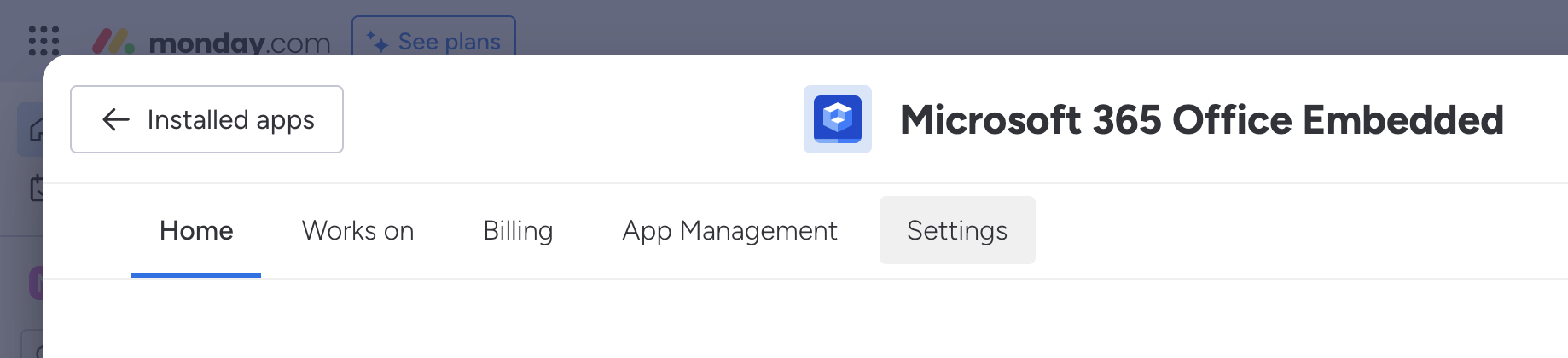
From here you can
View the number of user tokens stored within monday.com’s secure storage.
Delete all user tokens
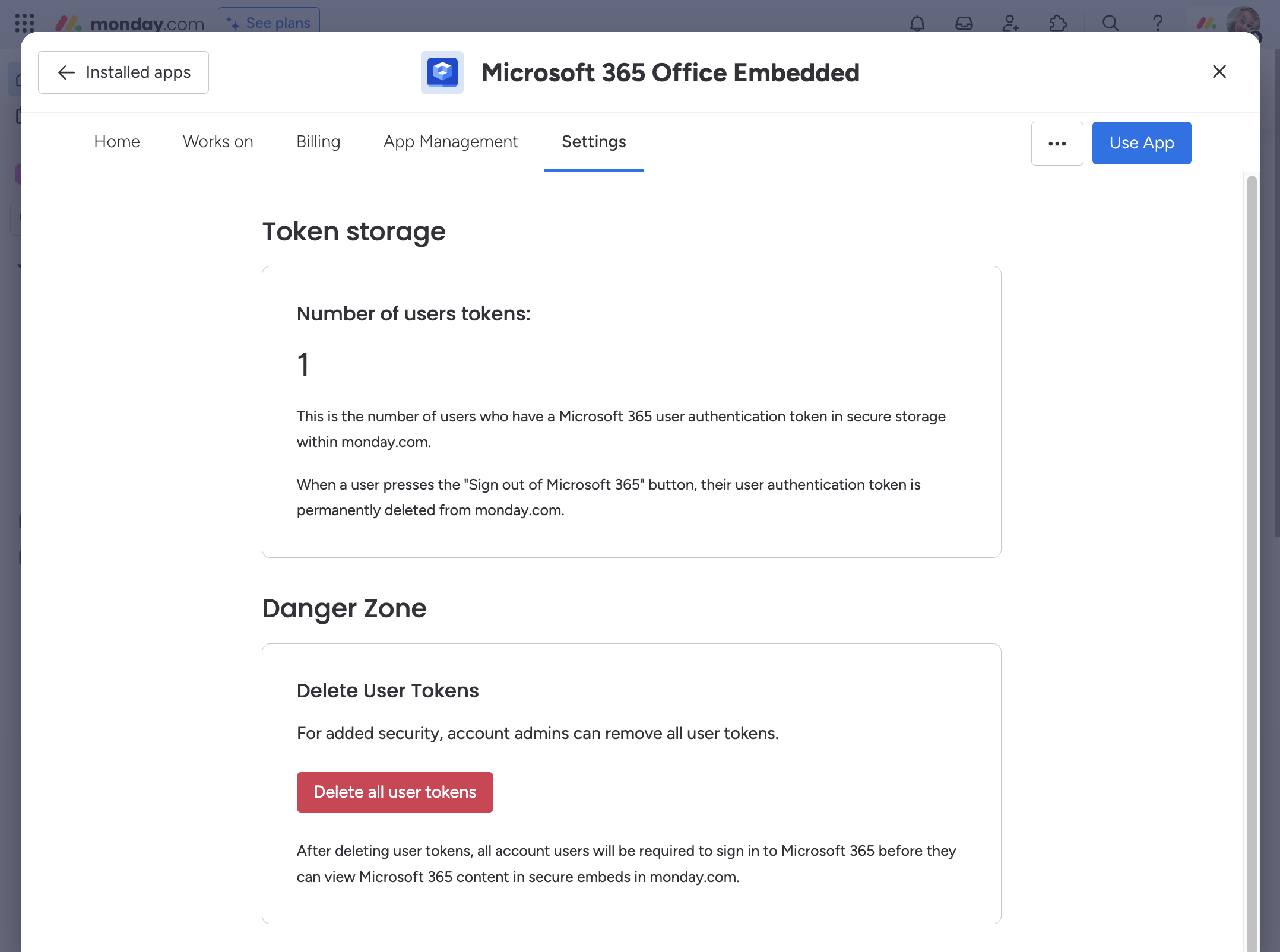
Press the “Delete all user tokens”
A confirm screen will appear. Press “Remove all user tokens from monday.com secure storage”
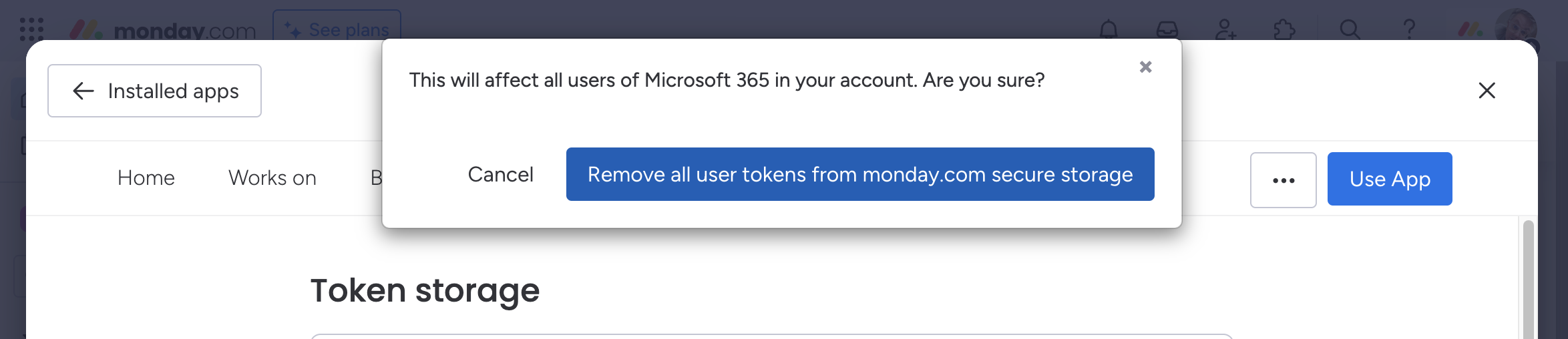
All user tokens are now deleted from monday.com secure storage.
All users will now have to sign-in to Microsoft 365 to continue using the app.
