Import board data from Excel
Every time period, import from an Excel file hosted on a SharePoint site.
This is a great way to sync data from an external Excel file into a board in monday.com.
This automation is useful if your daily tasks in monday.com are imported from an external system such as SAP or others. You external system can export to an Excel file hosted in SharePoint with all the new items in the Excel file, and then the automation reads the items from Excel and populates a monday.com board.
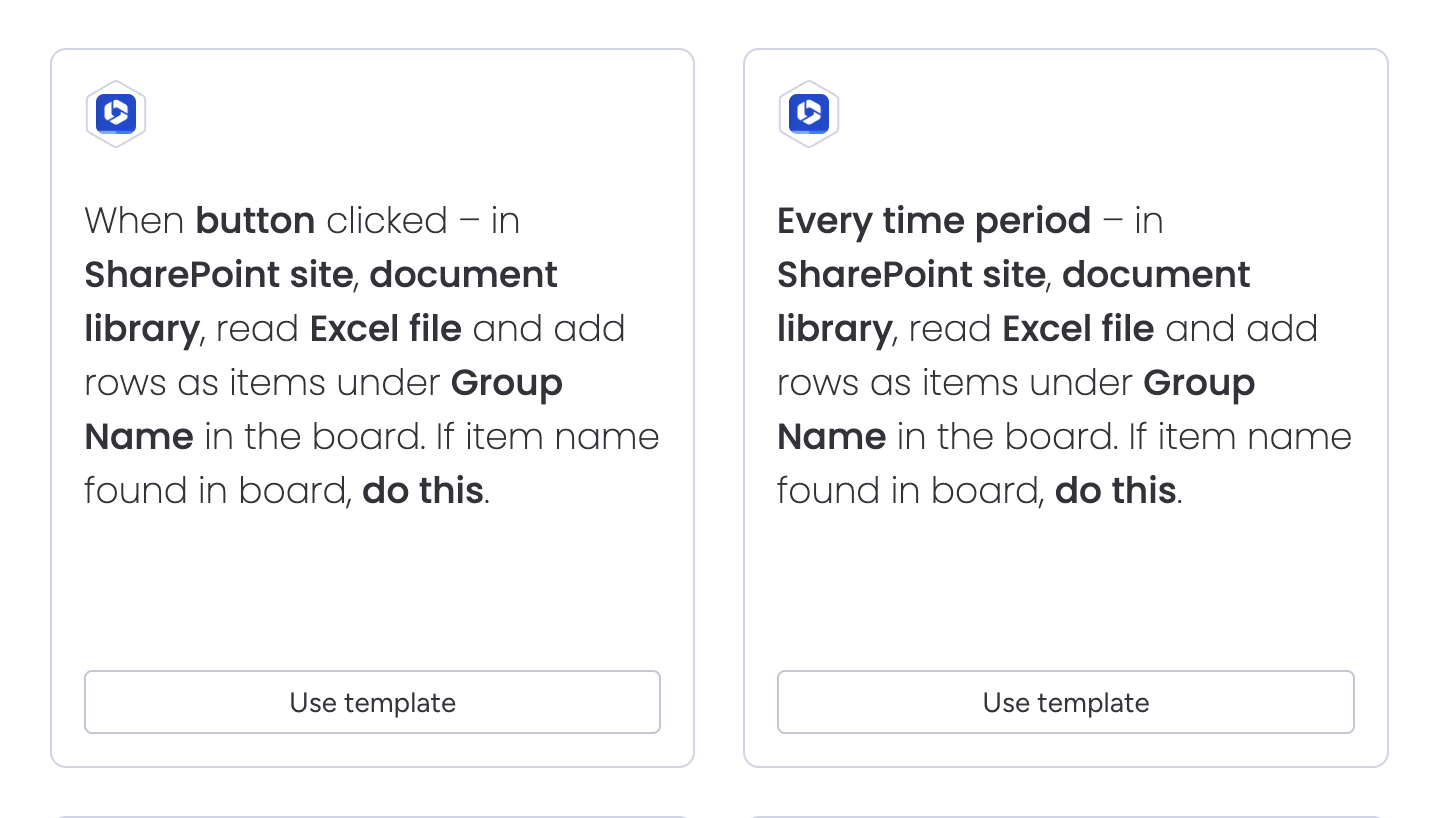
The recipe sentences:
Every time period – in SharePoint site, read Excel file and add rows as items under Group Name in the board. If item name found in board, do this.
When button clicked – in SharePoint site, read Excel file and add rows as items under Group Name in the board. If item name found in board, do this.
You can choose to add a new item, update an existing item, or ignore the item, if an item name already exists.
How the automation works
Here’s a walkthrough video to show how the automation works:
https://www.youtube.com/watch?v=4PPGjk_PsFwReference
Requirements for the spreadsheet file:
The file will be located on a SharePoint site (OneDrive is not currently supported).
The file will be in XSLX format.
There will be only one worksheet in the file.
If there are more worksheets, only the first worksheet will be imported
The first row in the worksheet will contain the column titles
The item name will be in a column named “Name”.
If this column is empty in any row, that row will not be imported into monday.com
All columns in the Excel file will be named after the title of the column in monday.com.
Columns are matched when the lower case version of the column in Excel matches the lower case version of the column name in monday.com.
Columns are matched by the title of the column in monday.com rather than the ID of the column
Each column in the Excel file will have a unique name.
If the column names are not unique, then only the first one (of the non-unique column names) will be used.
Supported column types
The following column types are currently supported
Limitations
The following column types are not currently supported (see Column types reference):
People
Dropdown
Timeline
Time_tracking
Checkbox
Tags
File
Location
Rating
Button
Formula
Vote
Hour
Week
