Export/sync files from a column into a SharePoint folder for the board
Keep your files up-to-date by syncing specific columns from monday.com to a SharePoint folder.
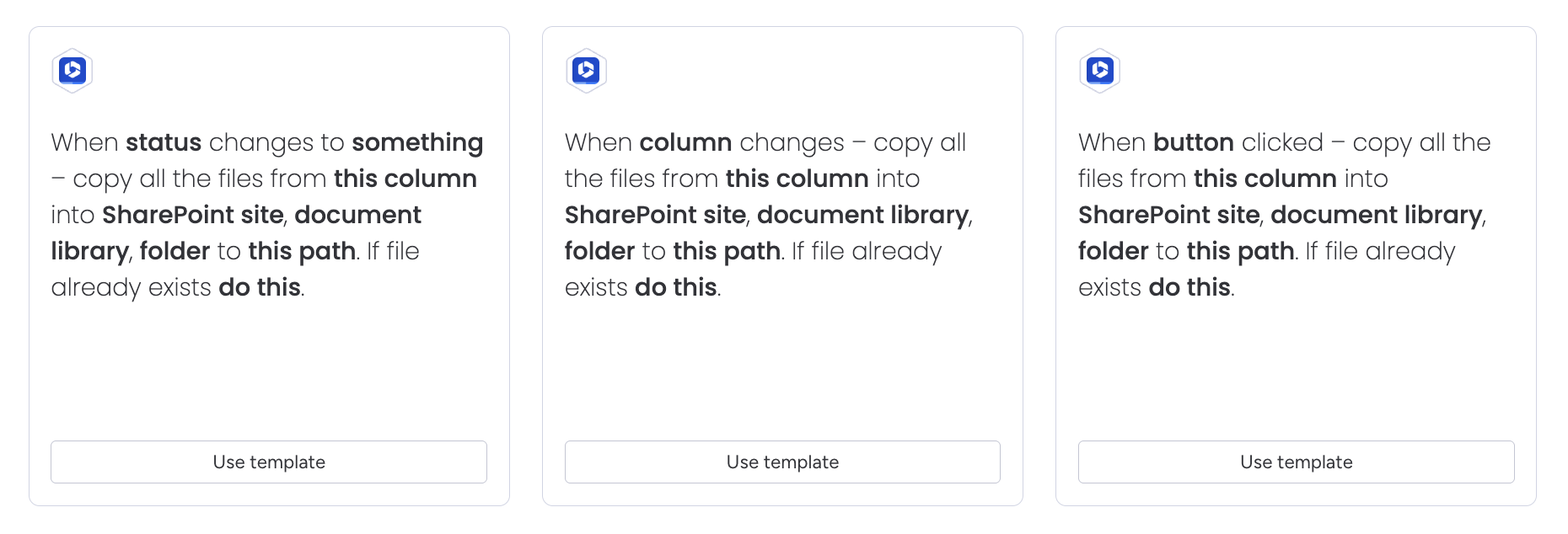
Automation recipes
When status changes to something – copy all files from this column into SharePoint site, document library, folder to this path. If file already exists do this.
When column changes – copy all files from this column into SharePoint site, document library, folder to this path. If file already exists do this.
When button clicked – copy all files from this column into SharePoint site, document library, folder to this path. If file already exists do this.
Specifics
Templated folder path creation
The folder structure specified in {this path} can be created with normal text and can also be populated by fields from the board item. It is created within the folder named in {this path}.
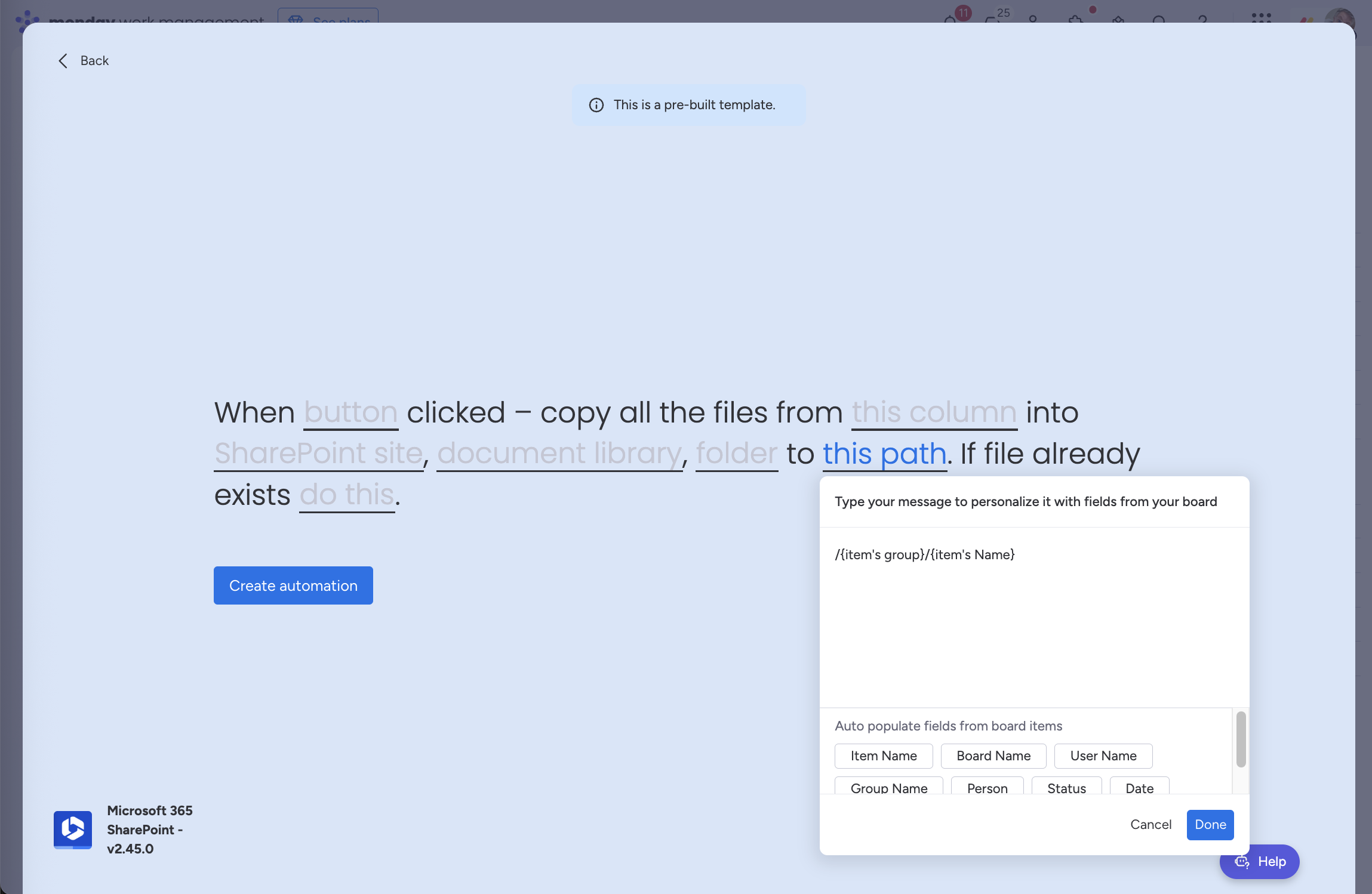
If the folder named in {folder} is at /Documents/Boards/My Board/ in the SharePoint site
Examples of folder paths used by the “this path” field:
/– create the files within the folder named in{this path}in the recipe sentence.e.g. at
/Documents/Boards/My Board/in the SharePoint site
/{item's group}/{item’s name}– creates sub-folders within the folder named in{this path}based on the name of the group and item, and then uploads the files.e.g. at
/Documents/Boards/My Board/My Group/My Itemin the SharePoint site
If the folder structure already exists, the files will be added into the existing folders in SharePoint.
If the file already exists
If a file exists in the SharePoint folder with the same name as the file from the monday.com, there are 2 options:
Rename the new file
Replace the original file
Please note that in monday.com, files in the same Files column can have the same name (but different asset IDs), so if you use the replace option when two files share the same name, one file will overwrite the other (with the original file in the SharePoint version history).
How the automation works
Here’s a walkthrough video to show how the automation works:
https://www.youtube.com/watch?v=nH0XlJOKPH4 The video above will soon be updated to add templated folder path creation in {this path} and the behaviour if the file already exists in the folder {do this}.
